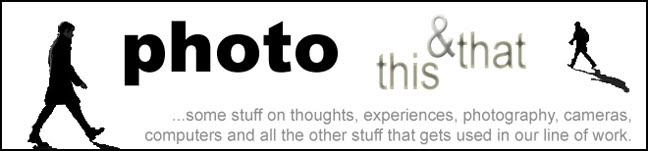The biggest part of upgrading from Aperture 2 to Aperture 3 is that your library will need to be upgraded. The library file can hold many thousands of images (mine has around 350,000 referenced files) and all the data needed for showing edits, adjustments and metadata. All of this data, which is pretty complex, needs to go through the upgrade to use the superb new features in Aperture 3.
You can take a couple of steps to ensure a smooth upgrade. First and foremost, make sure you have a good and current backup of your work; regular readers, colleagues and friends will know my feelings on having a good backup regime. Secondly, this is not a rush job. If you have a very large library, this can take a couple of days, so try and time it for a weekend.
Whilst still in Aperture 2, start up the application holding down the 'alt' and 'cmd' keys. This allows you to then choose to rebuild your library. This will fix any issues your library has and in my opinion is a must for anyone upgrading, especially if they have an old library.
Once this is done, you can install Aperture 3. However, don't start it just yet! I would recommend you start it by holding down the 'alt' key. This will let you start with a new library. Once you have done this, go into the preferences and for the time being, switch of Faces; this is the useful facial recognition facility. If you have a large library, this feature can take many hours, sometimes overnight, to go through all the many tens of thousands of faces; so switch it off for now.
Now quit Aperture and start it up again. Then run Software Update and install any updates available. After you have started up again, choose to quit. Lastly, start up again whilst holding down the 'alt' key and choose your library from Aperture 2. This will now begin the upgrade process. Depending on how many images you have, this could take a while. My archive goes back a couple of decades and as it's rather large took almost four days to upgrade.
Once your upgrade has happened, the images are upgraded within the program. You can check on it's activity by looking in Window / Show Activity. Once this is done, I suggest you quit the program, maybe even restart your Mac. Launch Aperture 3 and begin to explore. Now's the time to switch on Faces again. As I mentioned though, this is pretty computer intensive the first time you run it, as its cataloguing a huge number of faces; I'd recommend you leave it to do it's thing and only use the computer once it's finished.
My last piece of advice would be to upgrade to 4Gb of RAM. Aperture 3 is not only the best imaging program in my opinion, it also becomes your multimedia hub, allowing not only storage and cataloguing of clips, but also basic editing of video and audio. More RAM will mean a smoother and more enjoyable experience.
As mentioned before, for this upgrade, it's best to just leave the computer running overnight and over the weekend to allow it to work without distraction. The new library of Aperture 3 is faster and has a huge number of excellent features like the non-destructive brushes, so it's well worth showing some patience. You're going to love it!
Addendum: Thanks to Carlo with his comment below which reminds me:
1- Aperture will need twice the space of your current Library for it's upgrade; the reason for this is simply that in case your upgrade fails, you still have your original Library file intact. It's a great safety feature.
2- As drives get fragmented over time, to have the absolute smoothest upgrade, get a new drive (internal SATA or external FW800 ideally) and format this. Then drag over you Library file. This allows it to to copy across and keeps all the data continuously and not in a fragmented way.